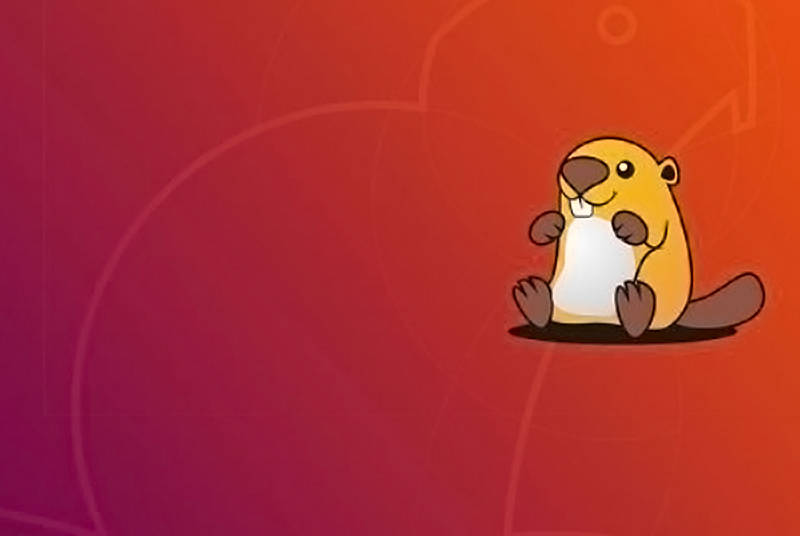
The ODROID-XU4 is basically a heterogeneous multi-processing Octa-core Linux Computer. Offering open source support, the board can run various flavors of Linux, including the latest Ubuntu 18.04 and the latest versions of Android. By implementing the eMMC 5.0, USB 3.0 and Gigabit Ethernet interfaces, the ODROID-XU4 boasts amazing data transfer speeds, a feature that is increasingly required to support advanced processing power on ARM devices. This allows users to truly experience an upgrade in computing, especially with faster booting, web browsing, networking, and 3D games. For more technical details about the board please visit Hardkernel’s product specifications page at https://goo.gl/bQ5szX.
ODROID XU4 supports the Linux Kernel 4.14 LTS and can run the latest Ubuntu 18.04 fairly well. In this step-by-step guide we will see how to install and run this OS on the board together with some must have applications as well as the pros and cons of running such an OS on this device.
The required materials for running Ubuntu 18.04 on an ODROID-XU4 are:
- ODROID-XU4 (https://goo.gl/19qHGB)
- 5V/4A Power supply US: (https://goo.gl/6z5XLC), EU: (https://goo.gl/bgmxBQ), Asia/Korea (https://goo.gl/TqLrr8)
- Memory card pre-installed with Linux eMMC (https://goo.gl/RxM5y9) or microSD card: (https://goo.gl/y3TdEk)
- HDMI cable:(https://goo.gl/8TX8Y6)
- Monitor or TV with an HDMI port
It is time to start with the installation procedure.
Installation
First, download the Ubuntu 18.04 (20180501) operating system from the Hardkernel website at https://goo.gl/ErjTVT. Make sure to wait for the complete download. You can download the image from Hardkernel’s wiki page at https://goo.gl/JYvNGY.
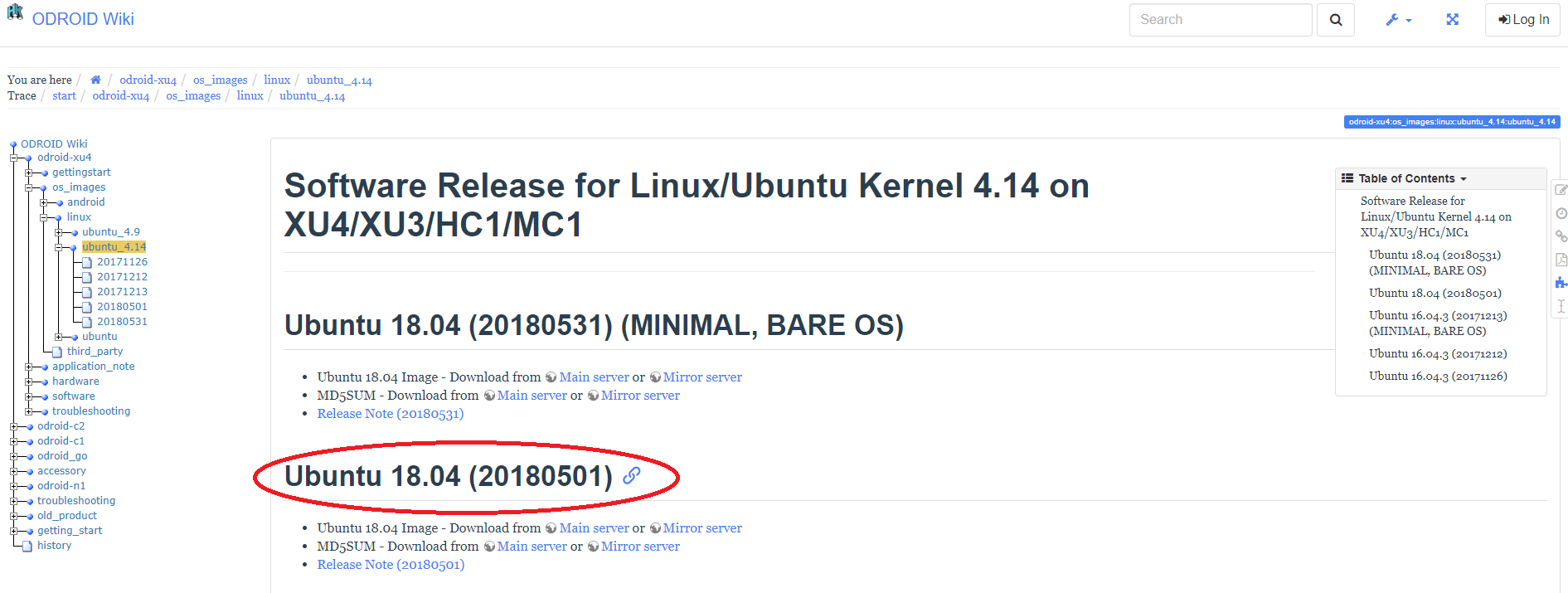
To install, or “flash”, Ubuntu 18.04 to the memory card, we recommend using Etcher, as described at http://bit.ly/2f61k5x. You can download etcher from https://etcher.io/.
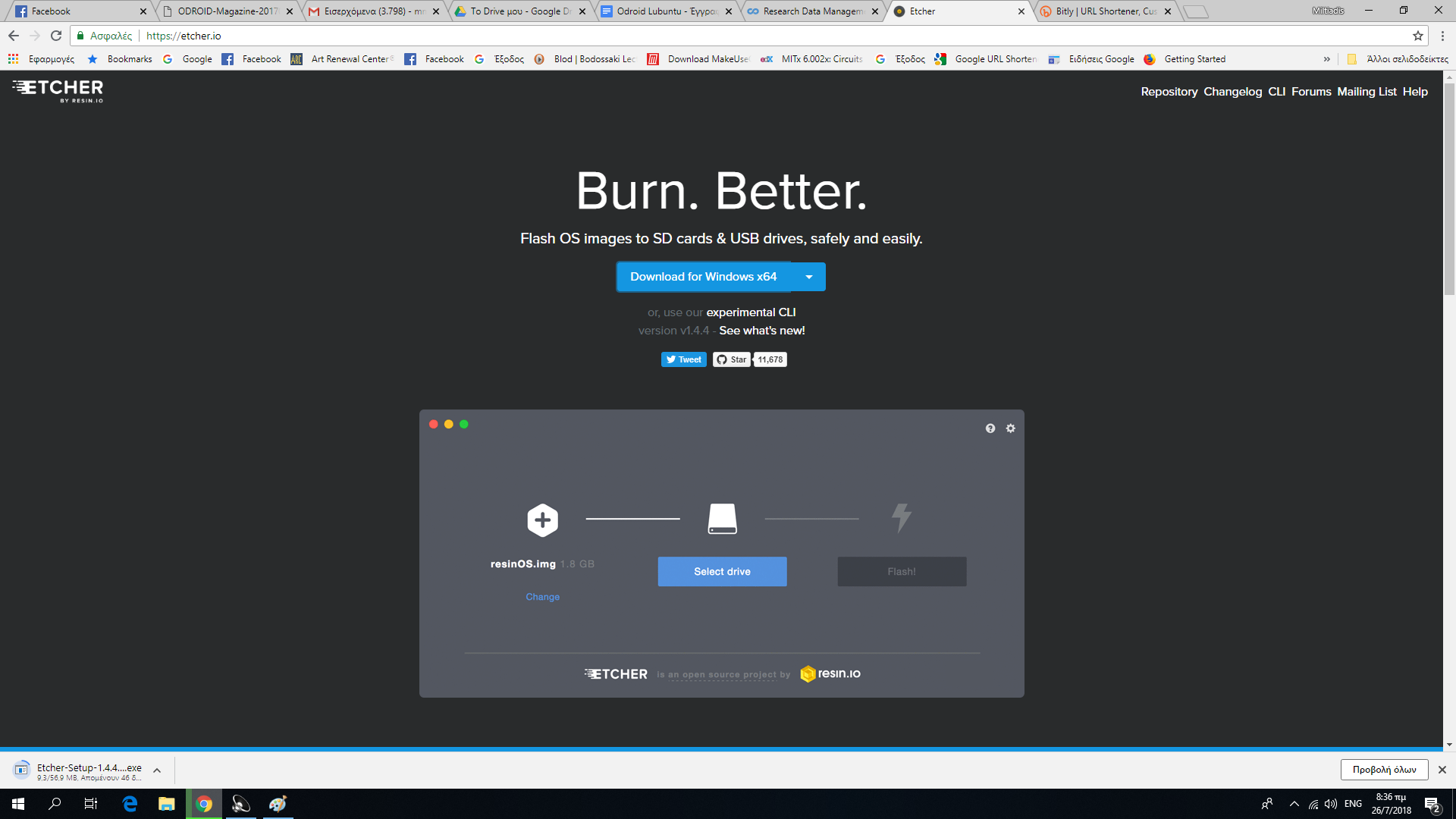
Etcher works on Mac OS, Linux and Windows, and is the easiest option for most users. Etcher also supports writing OS images directly from the zip file, without any unzipping required. To install the OS on an eMMC module, you will need an eMMC module reader (https://goo.gl/A5LVTR) and a USB multi reader (http://goo.gl/fMfjZr) to connect it to your PC.
First boot
At first boot, “mind the gap”. According to Hardkernel’s Wiki, the RootFS Auto-resize feature has changed. Once everything is done after auto-resize, the power will turn off automatically. Wait a couple of minutes, and press the power button if the blue LED is off. The image boots within 30-40 seconds and Figure 2 shows our freshly Ubuntu 18.04 with Mate desktop.
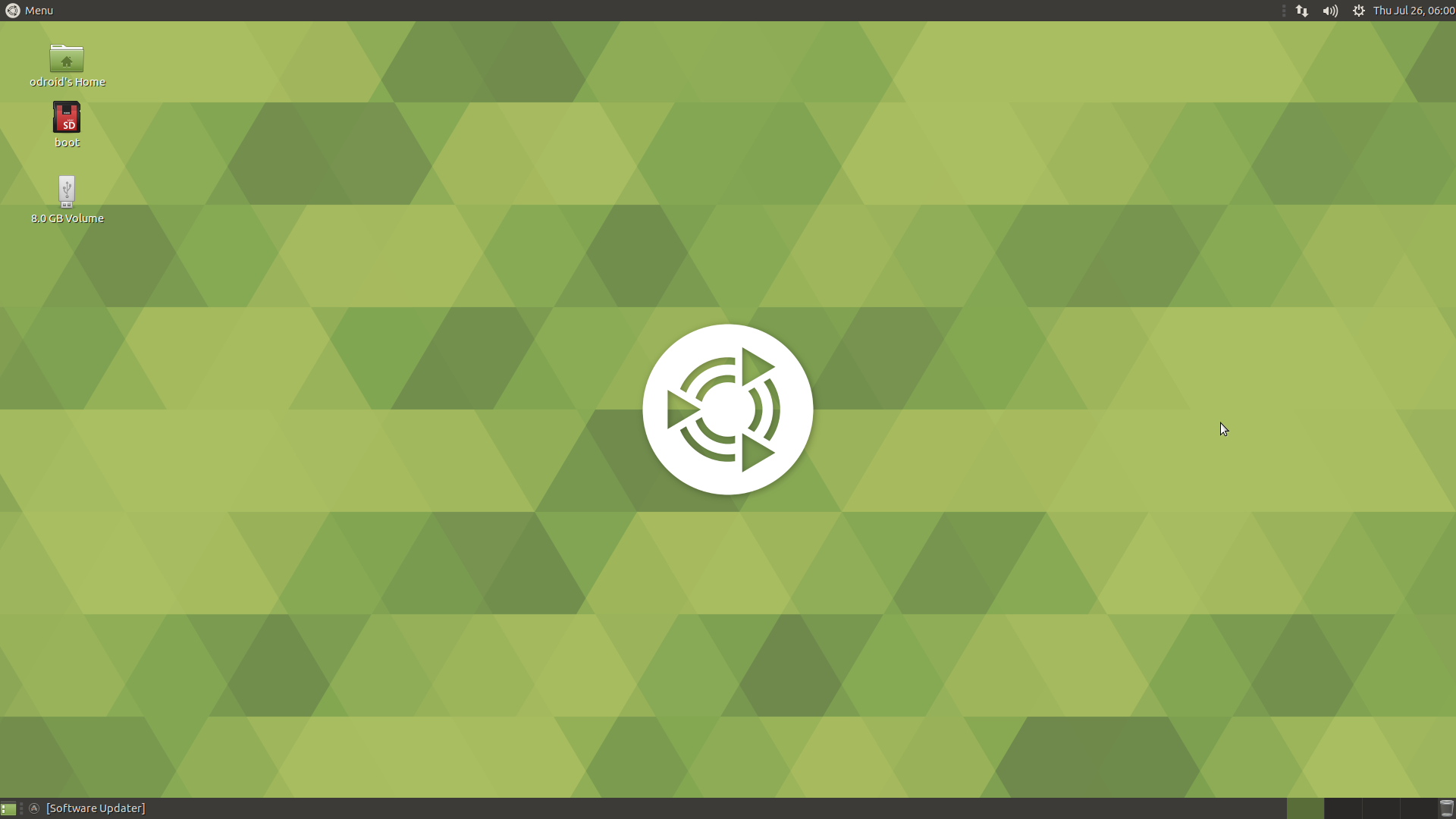
The first thing to do is to adjust the time and date. From the menu, click Administration-->Time and Date, as shown in Figure 3.
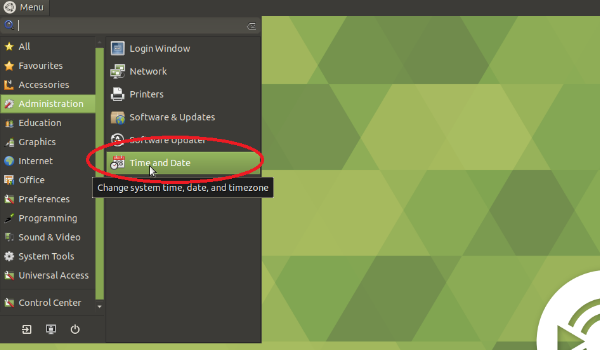
Next, update system and kernel software. Do not forget dist-upgrade (the password is “odroid”):
$ sudo apt update $ sudo apt upgrade $ sudo apt dist-upgrade $ sudo rebootThen, install your preferred language (mine is Greek), and finally add the Keyboard Accessibility Status to the panel, as shown in Figures 4 - 7.
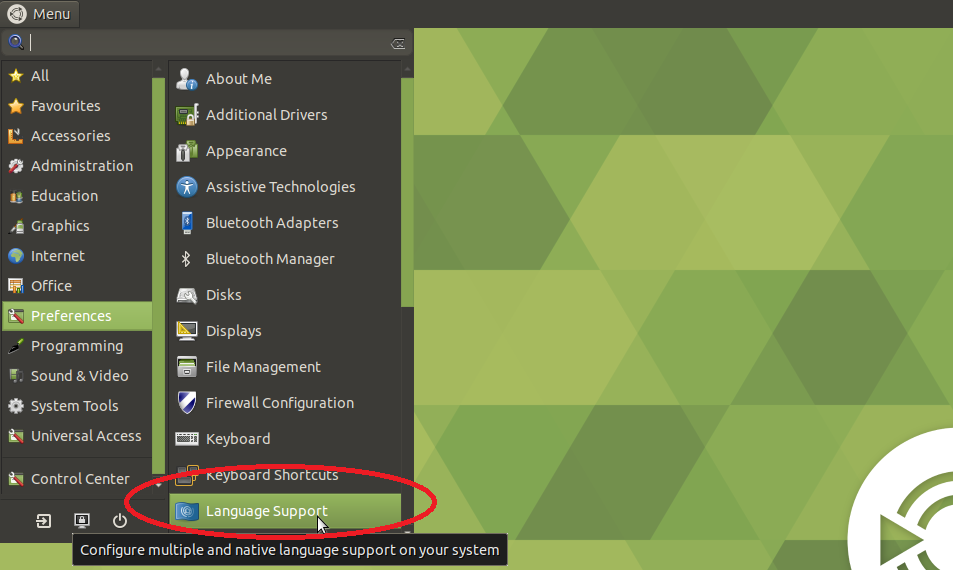
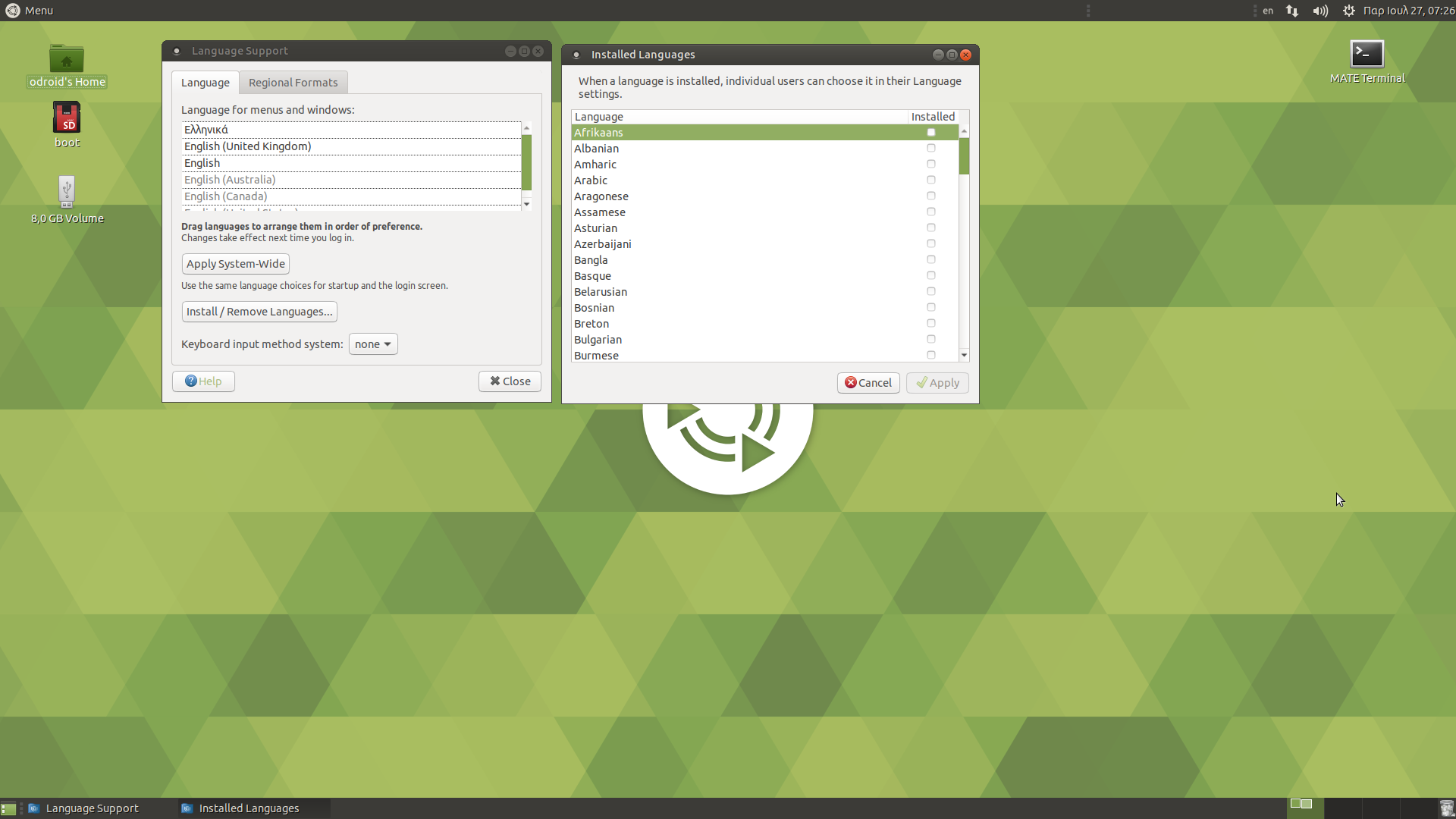
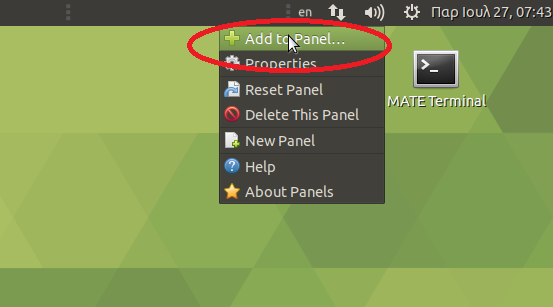
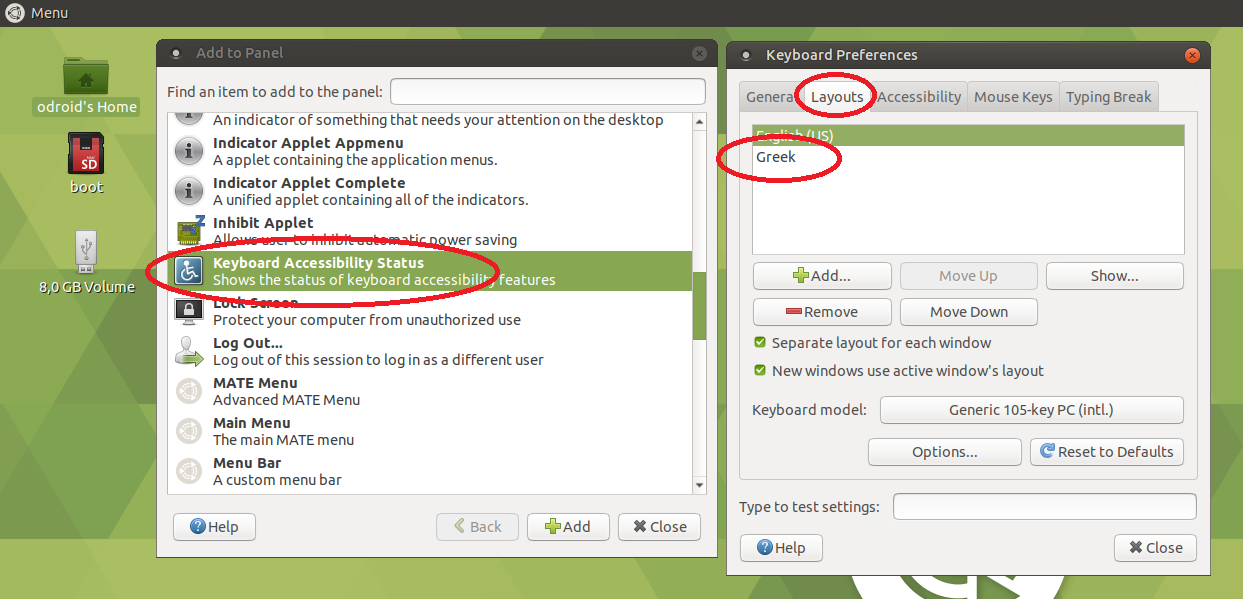
Installing applications and testing performance Hardkernel’s Ubuntu 18.04 image comes preinstalled with many applications, such as Chromium browser, Thunderbird (email client), LibreOffice, and MPV media player, just to name a few and of course Kodi. Nevertheless, some more are needed for a fully desktop OS experience.
Install SMPlayer, one of the best players in Linux. So from the console just type:
$ sudo apt install smplayerand then select Menu→ Sound and Video--> SMPlayer from the menu, as shown in Figure 8.
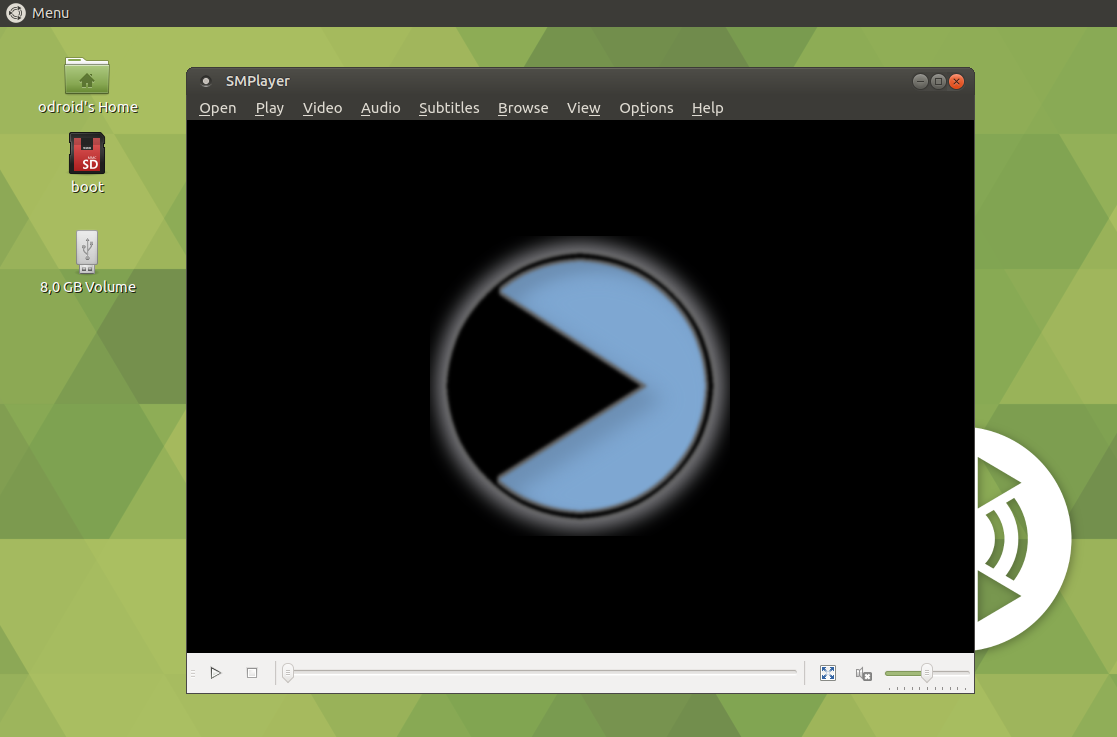
Install GIMP the top graphics editor for Linux, which executes fast and runs well:
$ sudo add-apt-repository ppa:otto-kesselgulasch/gimp $ sudo apt-get update $ sudo apt-get install gimp
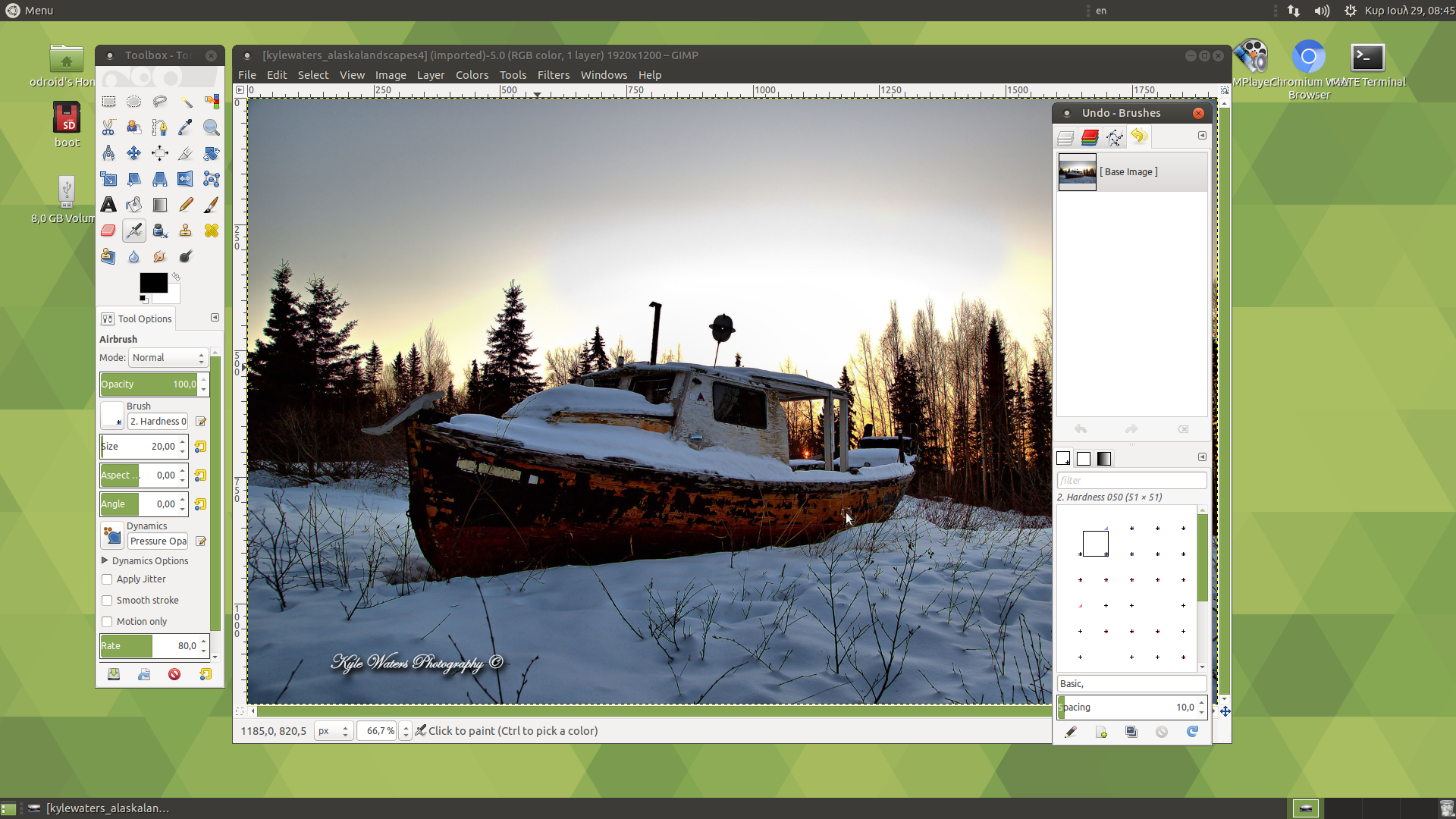
You can also test 3D graphics using glmark2-es2 and es2gears with spectacular results:
$ glmark2-es2 $ es2gears
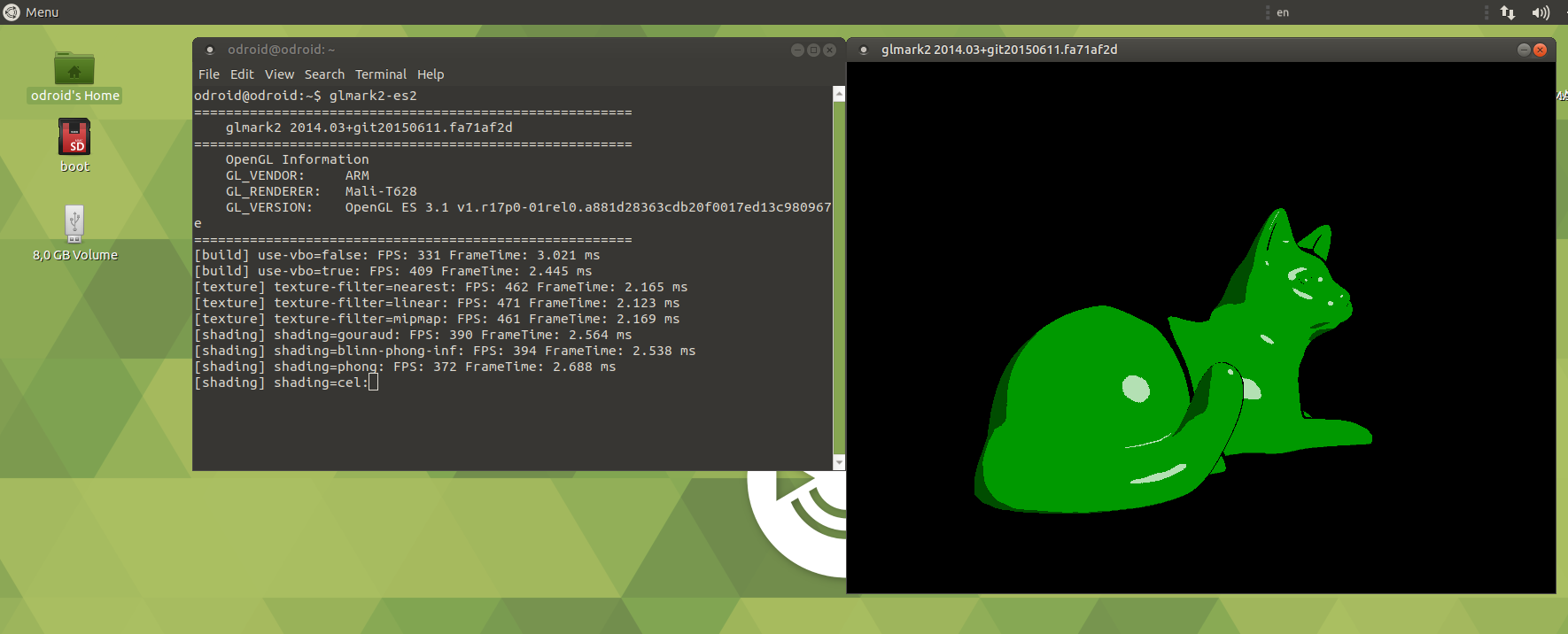
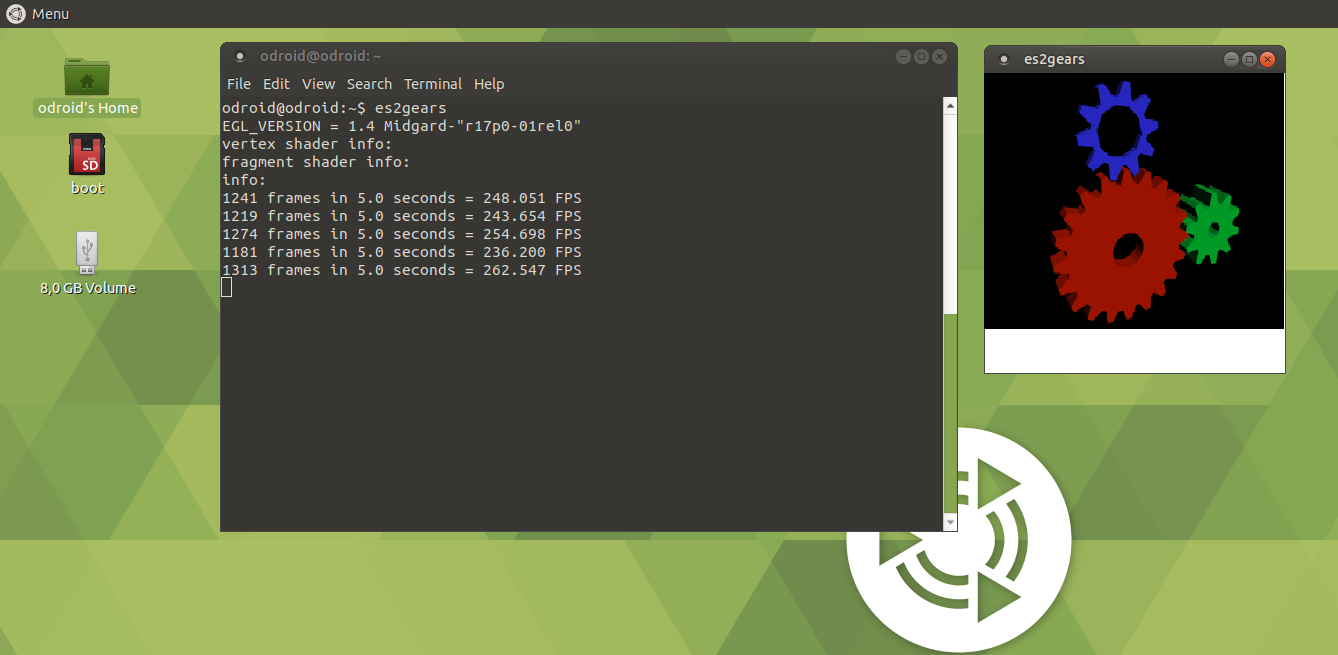
Finally, we tested the WebGL function within the Chromium browser going to the WebGL sample page at http://webglsamples.org/. We got almost 30FPS with 500 fish in the tank at the aquarium test available at http://webglsamples.org/aquarium/aquarium.html, which is a satisfactory experience for such a “small” board.

Known issues
According to Hardkernel’’s wiki page (https://goo.gl/wuV9Vx) the following issues should be taken into account:
1. Mali GPU access could be blocked by a recent Canonical's EGL package. In that case, you need to install Mali driver manually.
$ sudo apt-get install mali-x11 --reinstall2. VLC does not start due to a video driver compatibility issue. The reason is that VLC does not support a generic ARM Linux platform well. Recent updates made it even worse. I tried a H.264 file on Kodi and it worked without any problem. However, MPEG4/MPEG2 files do not play well with hardware decoder. I had a lot of crashes. The OS itself has nothing to do with it. It is part of the programs that run on it. Some investigation revealed that Ubuntu 18.04 uses Kodi with hardware accelerated ffmpeg backend rather than the MFC hardware decoder backend from Oversun. The ffmpeg implementation does not seem to run very stable, while the MFC backend in Kodi up to version 17.6 did work pretty well. Older versions of Ubuntu such as the 16.04 image might still use the version of Kodi that uses MFC backend rather than ffmpeg and with that run more stable. We will have to wait until Hardkernel fixes the issue. 3. The first time launching of Chromium takes around one minute due to internal initialization process. After that, it starts in 1-2 seconds. 4. Some UASP capable USB-to-SATA bridge controllers are not compatible. If your external HDD is not working properly, according to Hardkernel, add its VID/PID in boot.ini. Boot arguments to disable the UAS function something like this:
$ usb-storage.quirks=0x0bc2:0x2322:u5. Change CPU governor to “ondemand”, run this command, and reboot: $ echo 'GOVERNOR="ondemand"' | sudo tee /etc/default/cpufrequtils; systemctl mask ondemand; Then, install the “h264ify” extension from the Chrome Web Store for Chrome browser, which can improved the Youtube video quality on Chromium browser can be improved a lot. 720p/30fps videos are fine with the extension.
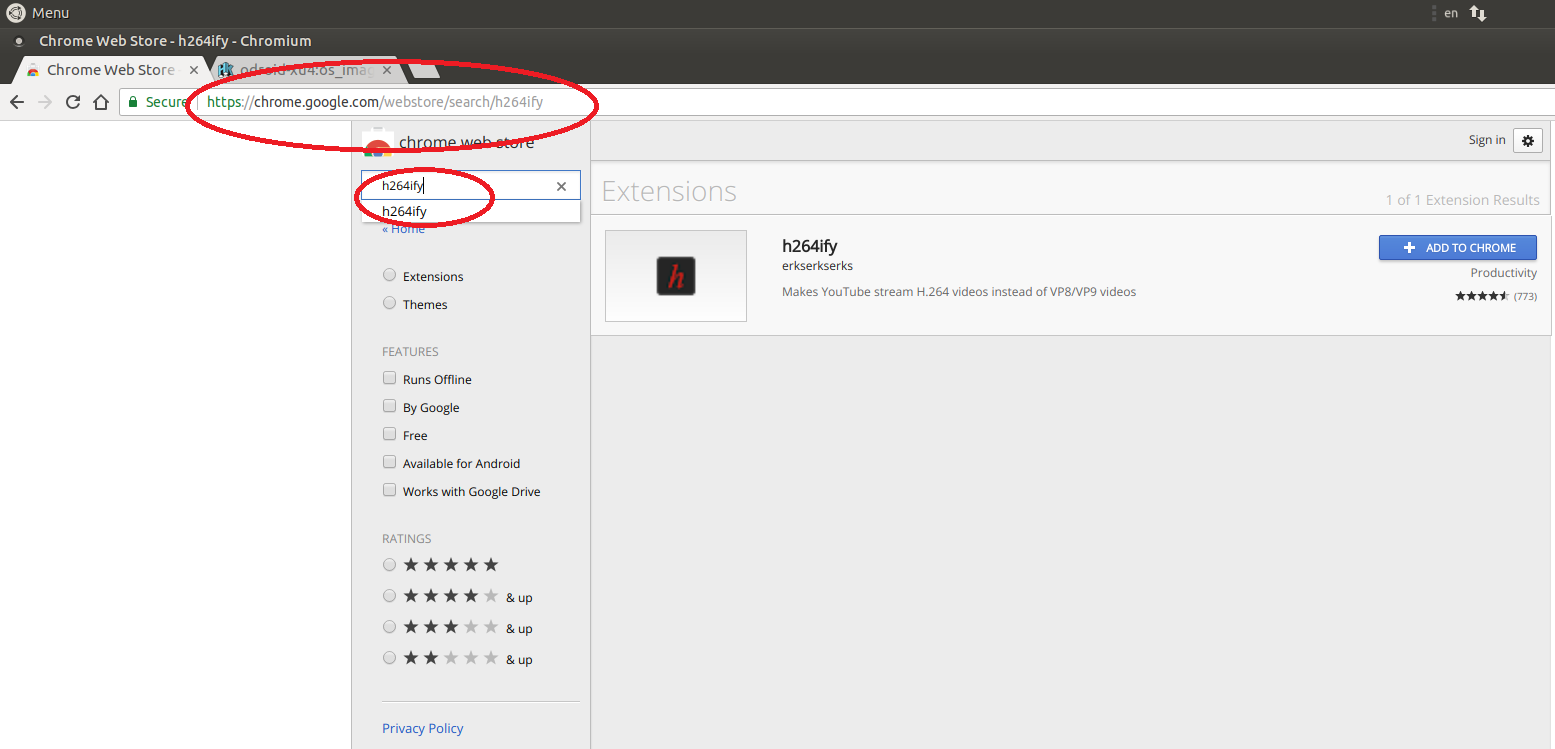
Advantages Ubuntu 18.04 OS is quite stable on ODROID XU4. Programs are executed very quickly, and the board offers a pleasant internet browsing. The performance of the board with accelerated 3D graphics working well in demos and some webGL demos. H.264 hardware decoding in Kodi and FFmpeg working well up to 1080p, and Youtube up to 720p, fast program load times thanks to the eMMC flash module (https://goo.gl/r5Zi8M), and decent multi-tasking ability. As an epilogue, we could say that Ubuntu 18.04 on ODROID-XU4 board was a very satisfying experience, and quite close to that of a desktop computer. Despite some performance issues with playing AVI files, in most cases the system performed well and reliably with fast program loading times. The hardware video coding, 3D graphics acceleration for OpenGL ES and most features working as expected. Give it a try!

Be the first to comment