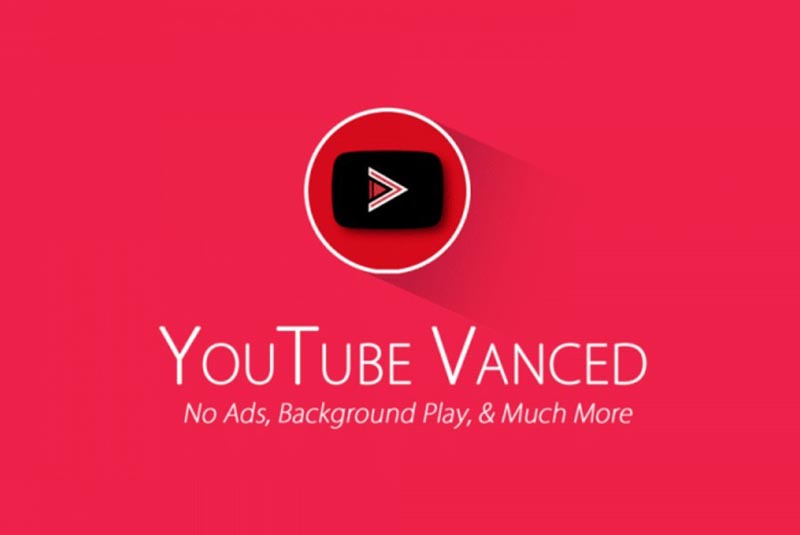
YouTube Vanced is a modded version of YouTube for Android. It has Ad Blocking, and also lets you configure your default play resolution and auto-play and auto-repeat features. Visit ttps://vanced.app/. It is worth it, especially if you like to play youtube videos using Google Assistant.
We cannot install YouTube Vanced using TWRP, or Magisk. Also, Youtube must be installed as a system app, i.e., not from the play store. I talked with the Youtube Vanced developer and he told me of a much easier way of doing this. Hence this tutorial. Do not let the length of this tutorial overwhelm you. It is all pretty easy.
Things you will need
- A Fresh install of Android for the ODROID-C2. I used this during the making of this tutorial: viewtopic.php?f=137&t=19203#p266354
- OpenGAPPS ARM 6.0 STOCK. Not PICO or NANO, do not unzip it: https://opengapps.org/
- A gapps-config.txt that's been slimmed down https://tinyurl.com/y2vrnb8v. Read notes at the bottom regarding this
- A file browser with Root Access. I use MiXplorer v6.39.2, and will be using it throughout this tutorial https://tinyurl.com/jmggvey.
- YouTube Vanced Root armeabi-v7a version. Do not need the Installer. https://vanced.app/APKs?type=ROOT
- Optional but HIGHLY Recommended: An eMMC Module for your OS, and not a microSD card.
Process
There are many steps. However, they are quick, easy, and pretty much fool-proof. You are already using an ODROID, so you already have the skills needed for this.
Step 1: Install Android onto your eMMC or microSD card. It may work on an existing install. Just uninstall any and all google apps that you have installed through the play store, especially YouTube, and the Google search app. I was able to upgrade a PICO Install to NANO for Google Assistant, but since my stock install removes stuff that pico/nano have by default, it may or may not work. Use at your own risk.
Step 2: Download OpenGAPPS ARM 6.0 STOCK. Do not unzip it. https://opengapps.org/. Not ARM64, or x86/x86_64. Do not install it yet, just move onto the next step for now.
Step 3: Download the gapps-config.txt. https://tinyurl.com/y2vrnb8v. This gapps-config.txt slims it down so it will fit. You must have YouTube installed as a system app.
Step 4: Download MiXplorer: https://tinyurl.com/yxh6rr3l.
Step 5: YouTube Vanced armeabi-v7a root version, of your choice. White/Dark, or White Black. If you have not already https://vanced.app/APKs?type=ROOT. Rename your download to Youtube.apk, and create a copy of it, named Youtube2.zip. Extract the ZIP version. Youtube_version_(armeabi-v7a)(nodpi)(vTheme-v2.0.9)-vanced.apk to Youtube.apk
Step 6: Copy the open_gapps-arm-6.0-stock-**********.zip, the gapps-config.txt, the MiXplorer APK, and Youtube.apk and the /lib/ from the extracted youtube2.zip onto a separate thumb drive, or microSD card if you are using an eMMC.
Step 7: Copy the open_gapps zip, the gapps-config.txt, and MiXplorer apk, but not the YouTube.apk or /lib/ folder, to your Internal Download folder. open_gapps-arm-6.0-stock-***********.zip and the gapps-config.txt must be in the same folder.
Step 8: Remove the Thumb Drive/MicroSD card, or whatever you used to transfer the files.
Make sure your Thumb Drive/MicroSD card is removed!
Step 9: Install open_gapps: Open the ODROID Utility, click the little icon in the top right, click Package Install from Storage, and navigate to the Download folder and select the open_gapps-arm-6.0-stock-numbers.zip. It will ask if you want to proceed. Then select Proceed. Let it do its thing. It will only install what it needs from the gapps-config.txt.
After open_gapps is installed, it will probably crash while trying to login, you will see that YouTube is now installed on your ODROID in the app drawer. As well as Google (the google app, this is good, it means Google Assistant will work right).
Step 10: Open the Google Play Store. After you log in, click the 3 bars in the top left, scroll down to Settings, and Click on Auto-Update apps. Then select "Do not auto-update apps." Just manually check for updates every so often, and do not update YouTube.
Step 11: Go into your Downloads and Install MiXplorer by its APK.
Step 12: Go to Settings -> Apps -> scroll down to YouTube and click Force Stop. Then Click Disable.
Step 13: Check to see that the youTube app is gone from the app drawer.
Step 14: Open MiXplorer, Click the 3 lines in the top left corner and click Root. Supersu will ask if you want to allow Root access. Click grant access forever, then go ahead and grant it access.
Step 15: Go to /System/app/Youtube/ and you should see a single Youtube.apk inside it. Press/hold your finger/mouse on the file until its selected, then press the Trash/Rubbish-Bin on the top right to delete it. Yes, delete the Youtube.apk
Step 16: Put the thumb drive/mSD back in, inside MiXplorer, click the 3 lines, select your device, open it, go to the youtube folder. Hold on the Youtube.apk, tap the lib folder so both are highlighted. Then tap the icon that looks like 2 pages next to the rubbish bin in the top right to copy files.
Step 17: Go back to /System/app/Youtube/ and Click the first icon in the top right, the Clipboard, and click Copy. And it will copy the Youtube.apk and the libfolder into /system/app/Youtube/. So it should look like /system/app/Youtube/Youtube.apk /System/app/Youtube/lib/armeabi-v7a/ bunch of .so files.
Step 18: After they are done copying, hold your pointer on Youtube.apk, click the 5th icon on the top right, the circle with an ( i ), and click where it lists the permissions. Top 3, first, middle, none bottom. Then save.

Step 19: Reboot your ODROID-C2.
Step 20: Go into your Android's Settings -> Apps -> Youtube, and Enable. Go into your app drawer, and you should see Youtube Vanced there, with a brand new icon.
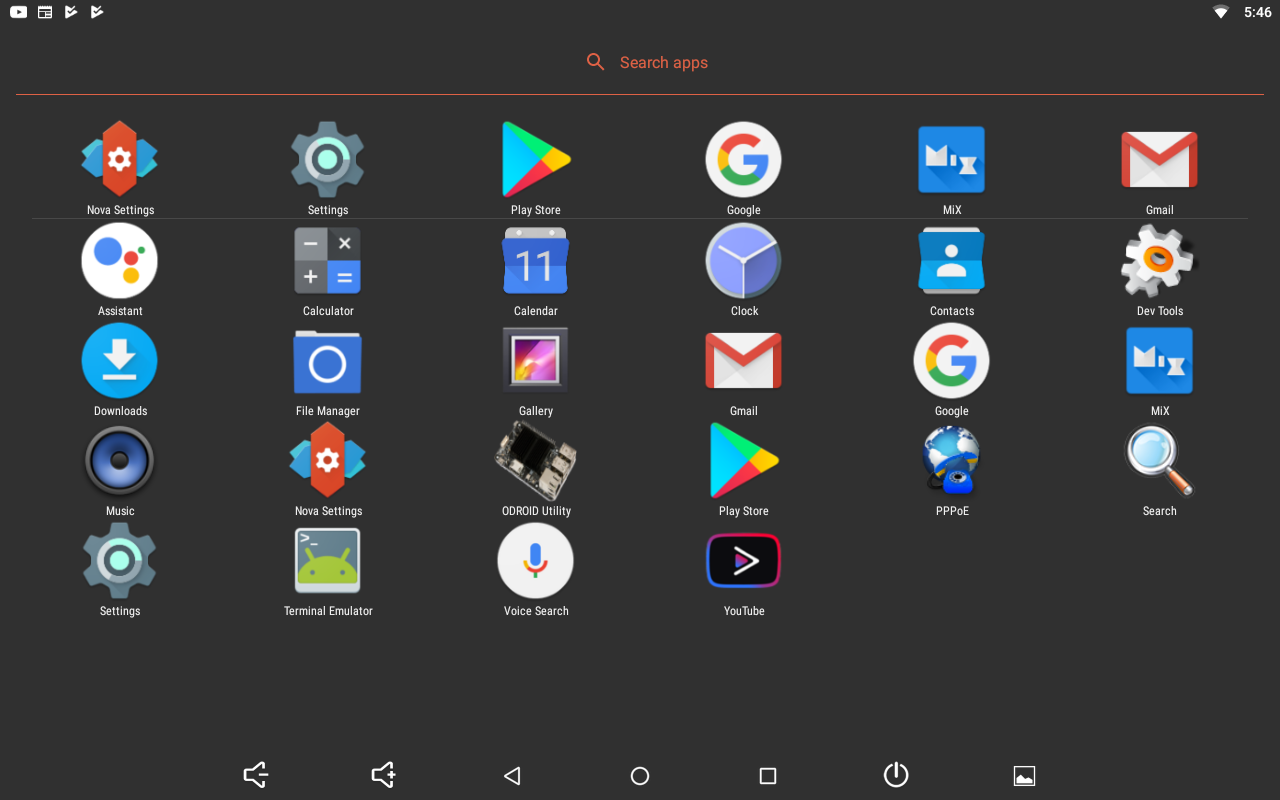
Block Google Play Store notifications in Sound & Notification settings to block notifications about updating YouTube. Enjoy! Go into your YouTube Settings in the app and down to the Vanced settings. From here you can alter your stuff like Resolution, ads, and auto-plays.
Question & Answers
Why do we need to do it this way? We need YouTube installed as a system app to replace it properly with YouTube Vanced. However, since we do not have a recovery menu, we cannot use TWRP. This way is still pretty easy.
Why not just use the non-root version? The non-root version is treated as a separate app. It is not even named YouTube Vanced. So it does not work with Google Assistant.
Gapps config
The gapps-config.txt is a custom file. The whole gapps stock would not fit, so I had to pick and choose. Anything installed with gapps is installed as a system app. If you need some other stuff installed, for example the Google Dialer app normally in PICO, you can put it back. https://tinyurl.com/of6q2eq. However, if you get an out of space error while trying to install opengapps, you may need to remove something else, like Gmail. Then install it separately, later. Just do not remove "Search" the Google App listed under nano. or YouTube. If you keep the Google app, and have it installed as a system app, you can use Google Assistant with Activate on Voice Match. Due to this, I never recommend you install the PICO gapps. You should install nano, but use the gapps config to only include the Pico stuff, and Search, from the Nano section.
Using Google Assistant with YouTube Vanced is so nice. "Ok Google, Play Disturbed The sound of silence, on youtube." Without ads.
Can you do this on an older install instead of a fresh install, maybe an install that has Pico or Nano gapps? Maybe... Just maybe. Uninstall YouTube, if you installed it through the Play Store, and then download the stock gapps and the gapps-config.
I did not have any problems upgrading from pico to stock while testing. However, if it says you do not have enough space. Remove Gmail from the gapps config. and try again.

Be the first to comment