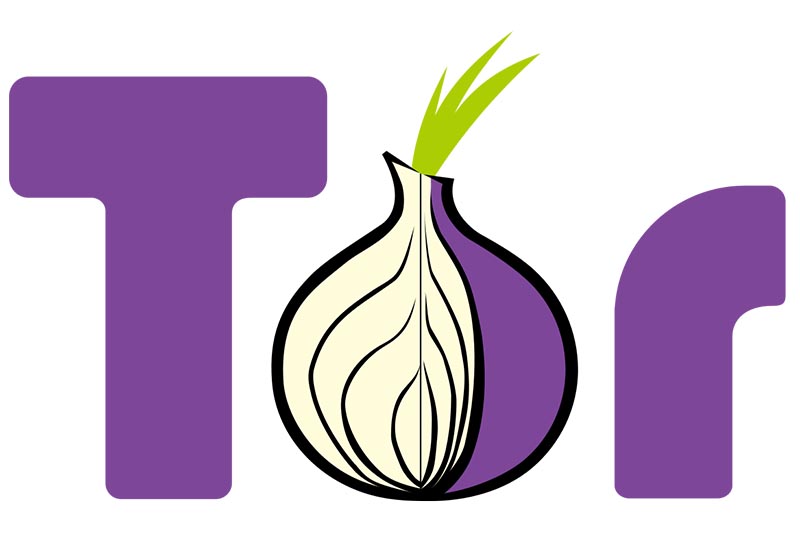
Tor is free software that enables access to an open network useful in anonymous communications. The name is derived from the acronym of the original project name, The Onion Router. It protects your privacy by redirecting internet traffic through a network of thousands of relays, and prevents network surveillance and traffic analysis utilities from collecting your data while you navigate. In other words, this makes you "invisible" so that websites do not know your location by your IP address or your Internet Service Provider (ISP). People monitoring your network will not be able to see the websites or resources you access.
All communications inside Tor are encrypted. When data is sent, it is encrypted in the application layer multiple times, and nested like the layers of an onion. Data paths include randomly selected relays. Each relay decrypts a layer of encryption revealing only the next relay and passes the remaining information to it. The process continues until the final relay decrypts the original data and sends it to the destination without revealing the source IP address.
The disadvantage of using Tor is that your effective Internet connectivity will become slower than normal, due to all the encryption and decryption steps and passage through multiple relays. The information transfer speed would be perceivably lower.
Installation
First, ensure the system is updated using the following commands:
$ sudo apt-get update $ sudo apt-get upgradeThen, install the Tor application and its dependencies using:
$ sudo apt-get install torOptionally, you can also install Arm (short-form for: anonymizing relay monitor), which is an application for monitoring and configuring Tor. It works much like the linux utility called top, and can be installed with the following command:
$ sudo apt-get install tor-arm
Configuration
Tor can be customized by modifying the Tor configuration file. You can use your favourite text-editor to edit the /etc/tor/torrc file and add the commented (using #) options listed below:
Log notice file /var/log/tor/notices.log # Log file destination RunAsDaemon 1 # Start process in background as a daemon ORPort 9001 # Port to be used by incoming connections DirPort 9030 # Port to be used by directory connections ExitPolicy reject *:* # Implies that your relay will be used for # relaying traffic inside the Tor network, but # not for connections to external websites or # other services Nickname odroid-tor-relay # Can be anything you like, so people # don't have to refer to your relay by key RelayBandwidthRate 100 KB # Throttle traffic to 100KB/s (800Kbps) RelayBandwidthBurst 200 KB # But allow bursts up to 200KB/s (1600Kbps)If you installed the optional Arm application, you need to include the following configuration lines in the above mentioned file:
ControlPort 9051 # Port to be used by controller applications. CookieAuthentication 1 # Authentication method to be used by the # controller application DisableDebuggerAttachment 0 # Required by Arm application to be able to use # commands like netstat to monitor the network # trafficThen restart Tor for the updated configuration to take effect, using the command:
$ sudo service tor restartIf all goes fine, you should see an entry in the /varlog/tor/log like so:
Jan 15 11:38:53.000 [notice] Tor has successfully opened a circuit. Looks like client functionality is working.Note that if your network is behind a firewall, you will have to configure it to allow incoming requests on ports, 9030 (for directory service) and 9001 (for relay operation). You may have to refer to the User Guide for your particular firewall, to configure this option. If you have installed Arm, you can start it by using the command:
$ sudo armWhile there are many options you can configure, the most interesting one is related to the graphics generated for you to monitor all traffic going through you relay. Check the Arm application help option, for more information on how leverage the Arm application.
By default, Tor also supports the Socket Secure protocol (SOCKS), over the default port 9050. You can setup your browser to be a Tor client and redirect all connections through Tor relays protecting your privacy and maintain anonymity. In Firefox, for example, you can go to the Preferences > Advanced > Network > Settings > Change option to manual setup the proxy configuration and add 127.0.0.1 on port 9050 to the SOCKS line and enter OK to confirm.
To check your configuration, visit the Tor project website http://bit.ly/1oh1f82 using a browser. You will notice that the public IP appearing on this page will be different from your real IP. This is the exit node of your request, ensuring that you cannot be traced back for location or personal information. Note that data is encrypted only while it goes through the Tor network. Data will be sent as-is, so anything that was not encrypted from the beginning will continue to remain so, after leaving the exit node.
If you want to disable this SOCKS feature and keep your ODROID only as a relay, add the following line to /etc/tor/torrc file and restart the Tor service:
SocksPort 0 # Disable torsocksThe Tor client can also be used on other operating systems. Configuration may differ slightly depending on the OS and browser, but the above listed options is a good starting point.
References

Be the first to comment