
PlayerUnknown's Battlegrounds is a multiplayer online battle royale game developed and published by PUBG Corporation, a subsidiary of publisher Bluehole. The last person or team left alive wins the match. Thanks to the Unreal Engine 4, a mobile version was released for Android devices on February 9, 2018. This guide shows the configuration for Android OS on ODROID-XU4 in detail, including how to play the game using a keyboard and mouse. Everything to be the kings of the stage and eat the chicken.
First, let’s check the hardware compatibility with PUBG on Android. The company responsible for PUBG MOBILE has made a smart move using Unreal Engine 4 (UE4) for all versions of their games, they can apply the same content to all platforms and ensure the same play experience on any devices.
The minimum requirements of the games are imposed by the UE4. This type of game can only be compiled with a profile that supports these features:
- Have a GPU with OpenGL support ES 3.1 or higher
- System with at least 2 GB of RAM
- Android 5.1.1
- Minimum free storage 2 GB
- Requires mouse or pointer emulator to select menus
The ODROID-XU4 Android 7.1 (LineageOS port) meets the requirements. The GPU on ODROID-XU4 supports OpenGL-ES 3.1, 2GB of RAM is stacked on the CPU, storage is expandable, and the USB ports are good enough for a mouse.
Once you have successfully installed the Android 7.1 Nougat LineageOS-14.1 (https://goo.gl/fUKur6) onto your ODROID-XU4, you can easily install the PUBG MOBILE from Google Play store.

Before playing PUBG, you have to tweak the Android performance mode for smoother game rendering speed with the ODROID Utility App. Set CPU and DRAM governor to "Performance" mode, and overclock the DRAM speed slightly (866Mhz to 933Mhz), then reboot.
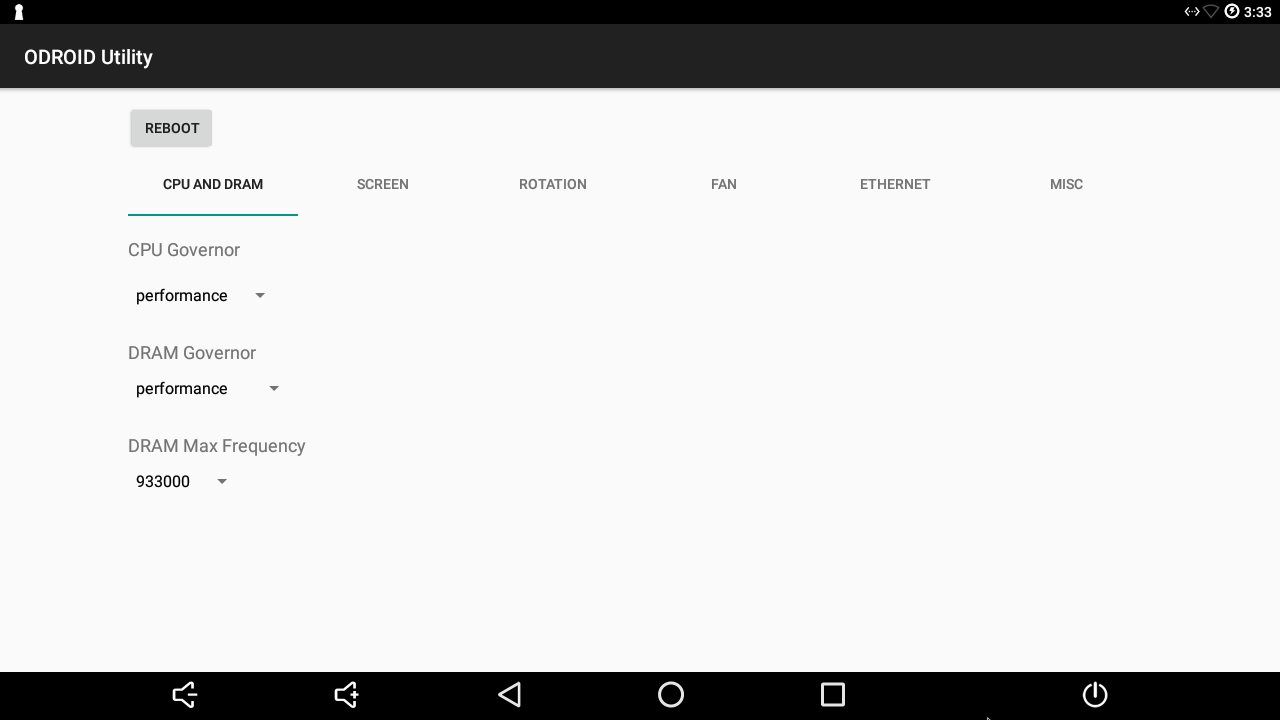
If we want to be the kings of the game, certainly the use of keyboard and mouse in PUBG MOBILE will give substantial movement control and responsiveness. The ability to perform strafe (lateral movement), point with the mouse, and manage all the functions of the game with the keyboard is a critical advantage, something that is obvious when opponents with touch controls are very limited in movements. None of these methods is officially supported by the game, but we have a very simple alternative.
Install Octopus from Google Play to play with keyboard and mouse in PUBG MOBILE. The app already comes with profiles for PUBG by default. Run Octopus, then select PUBG MOBILE from the list of installed games.
Inside the game, Octopus is simple to use. The Octopus icon appears on the left side which displayed the advanced options, which can be selected with a mouse. Within the Octopus settings menu, we can switch between Keyboard and Gamepad, both of which already have a template configured.
An important point in this app are the settings. The level of transparency of the keys on the screen can be lowered when we already have them memorized to have the cleanest screen, and the POV sensitivity level is critical to control the character’s rotation speed which by default is somewhat slow. Do not forget to allow a root access to the Octopus app in order to activate the functionality.
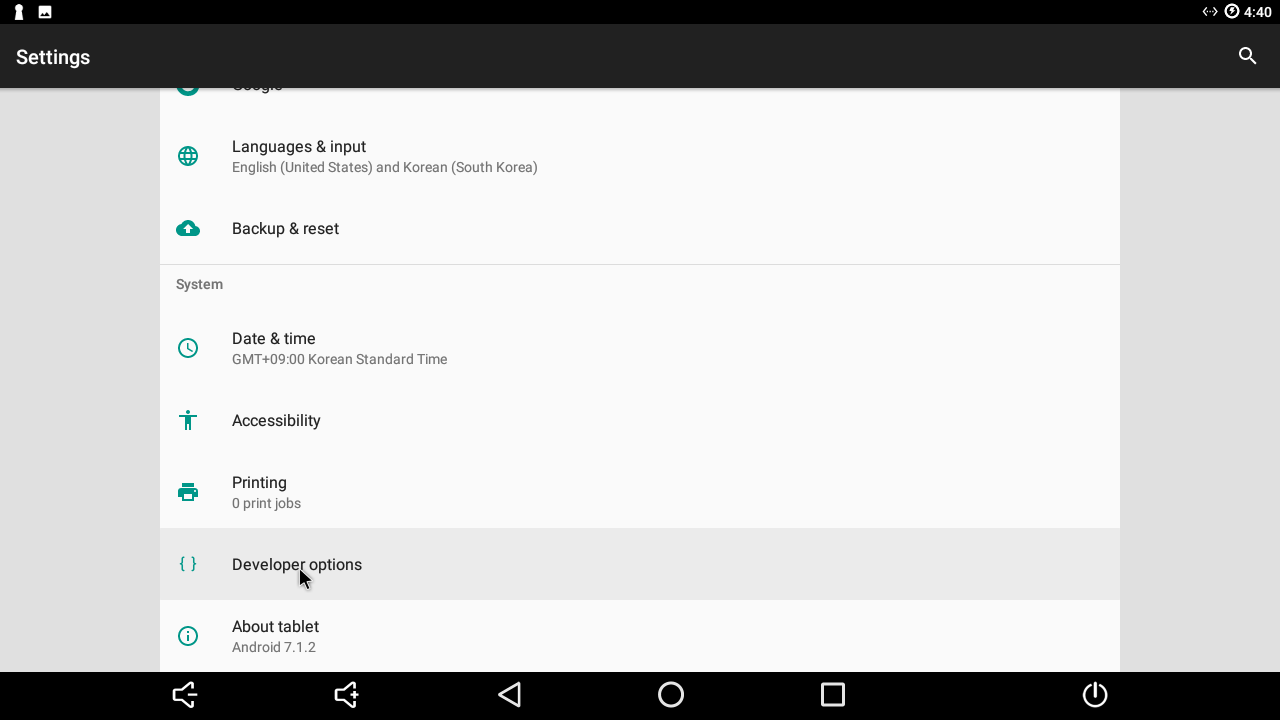
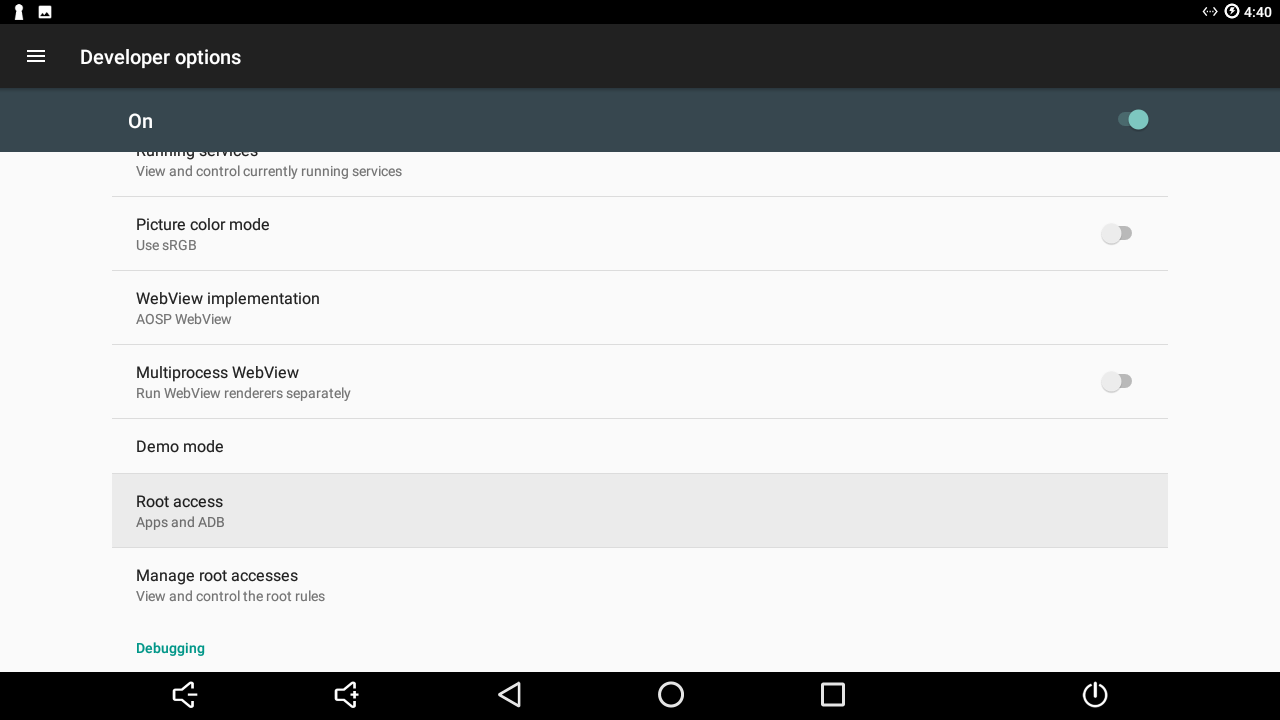
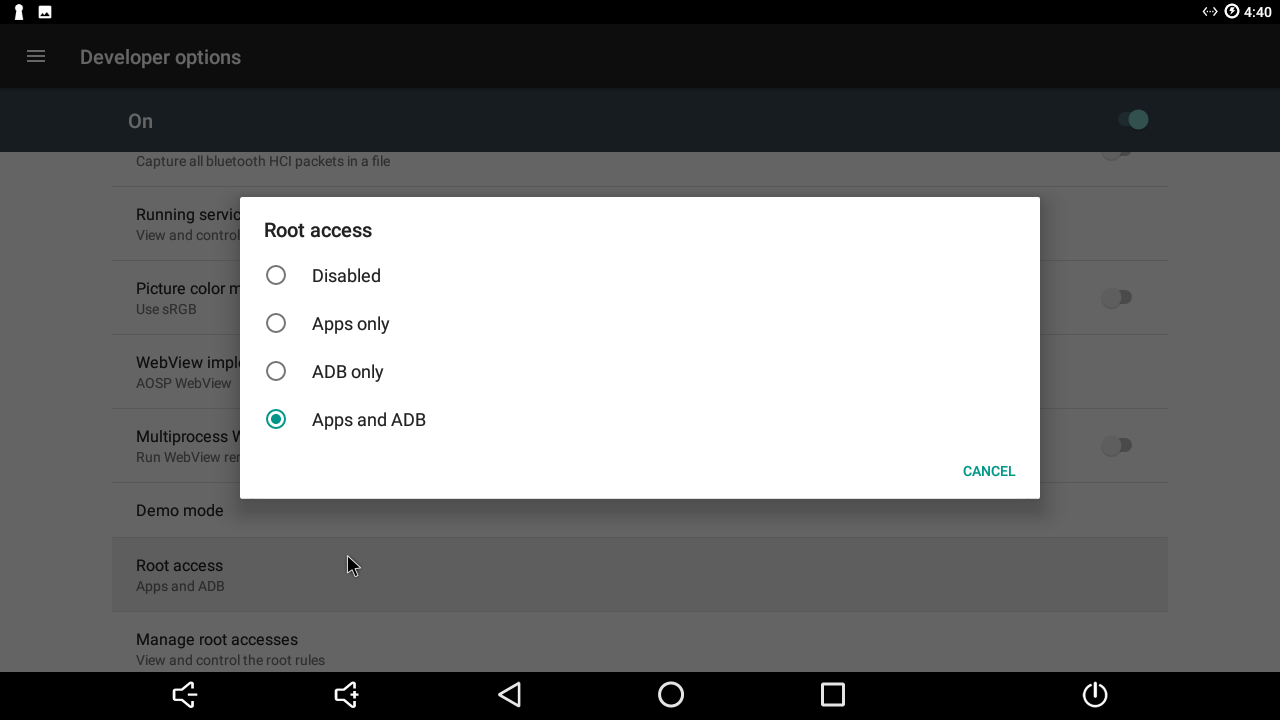
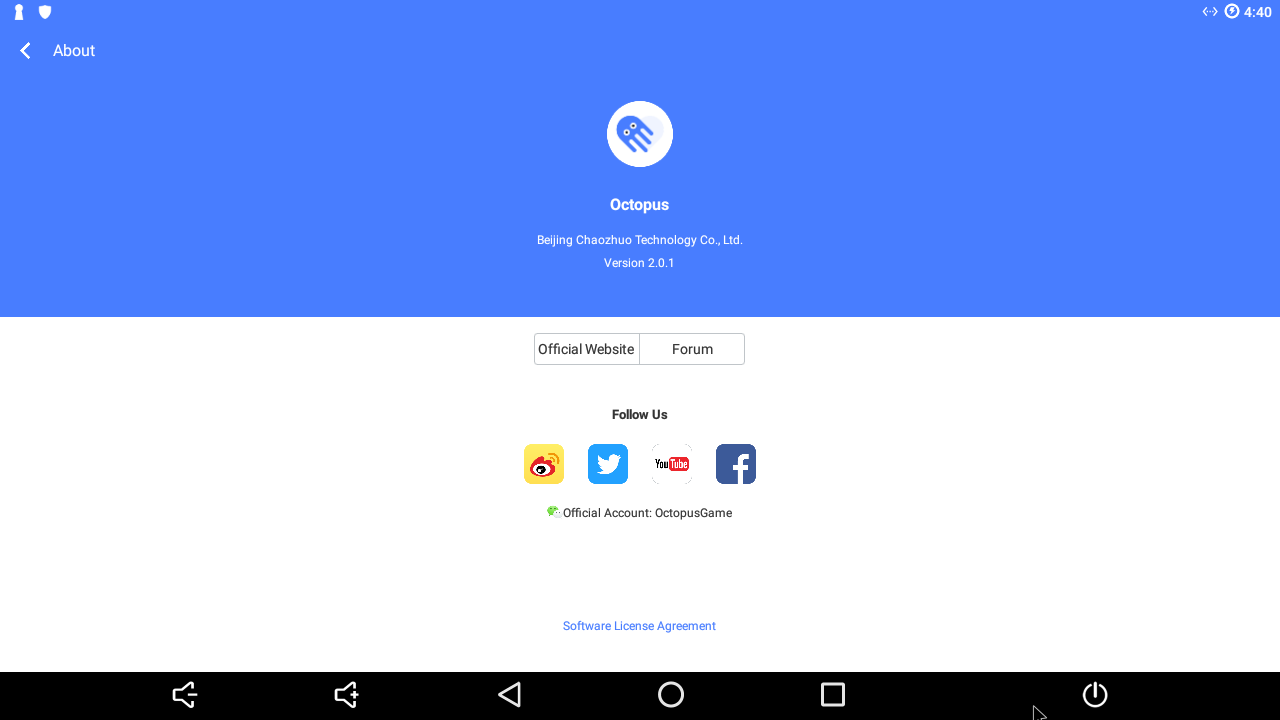
Once you launch PUBG game via Octopus app, you need to check the Graphics settings, which should match those in Figure 7. The game was quite playable with the $59 ODROID-XU4 board, even though we randomly encountered a few short periods of choppy scenes.
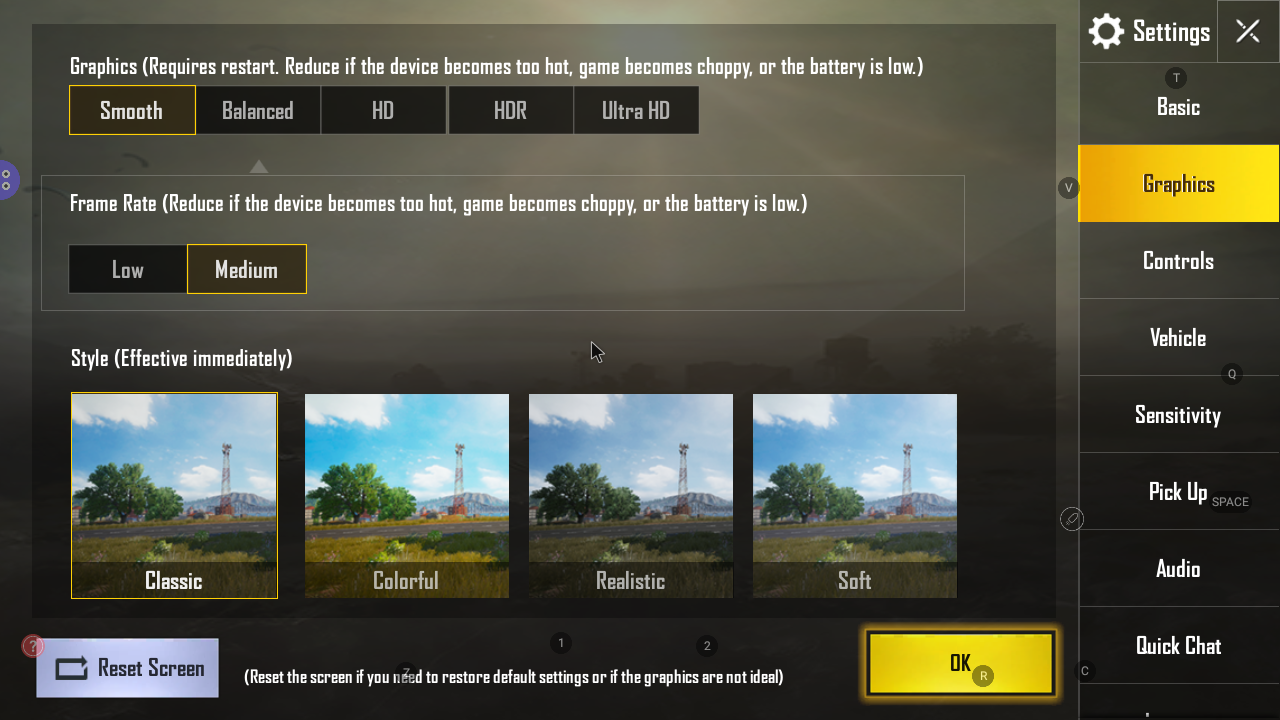

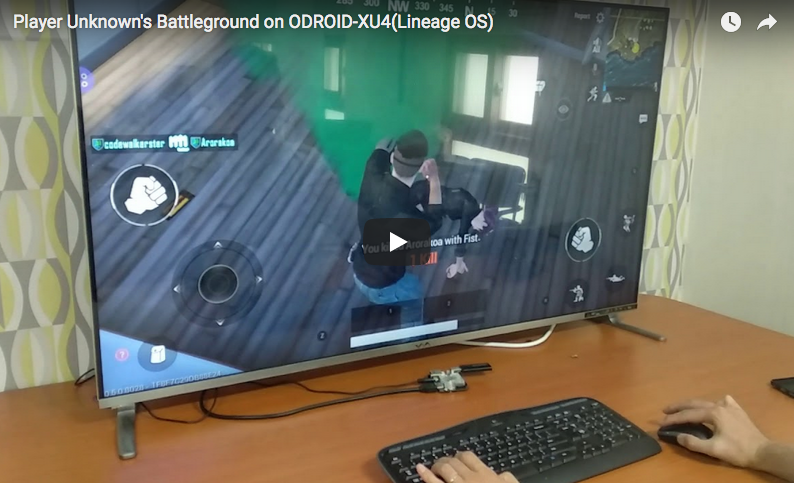
Be the first to comment