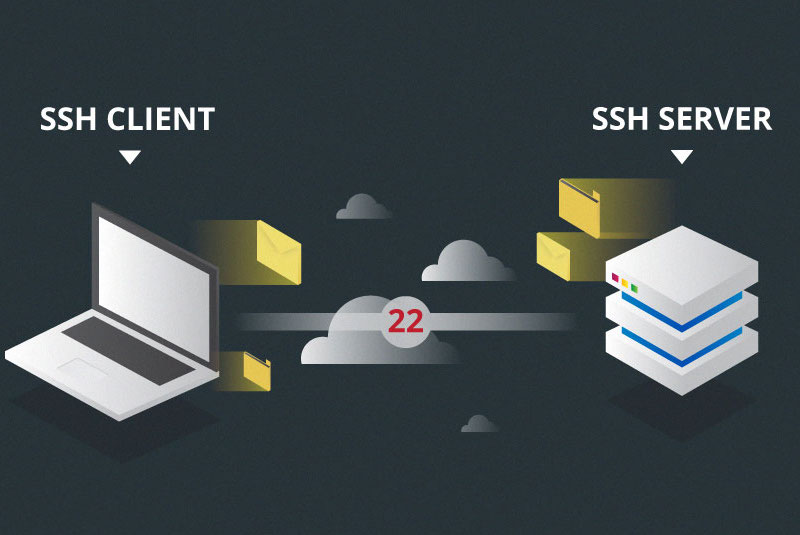
Using SBCs can be a budget-friendly alternative to running small server applications in your home or business. Furthermore, the act of setting them up can get tedious if a single HDMI cable needs to be shared between several devices. Luckily enough, most, if not all, Linux distributions open port 22 for secure shell connections, also known as SSH.
First and foremost, both the PC and SBC, be it an ODROID-C2 or another SBC, need to be connected to the same network. Second, an SSH client needs to be downloaded. A popular Windows OS choice is PuTTY, which can be downloaded here: https://bit.ly/2TVHZq5. For more advanced users, clients such as TeraTerm (https://osdn.net/projects/ttssh2/releases/) are available. Now the IP address of the SBC needs to be found. This can be done with IP scanners like Advanced IP Scanner, available here: https://www.advanced-ip-scanner.com/.
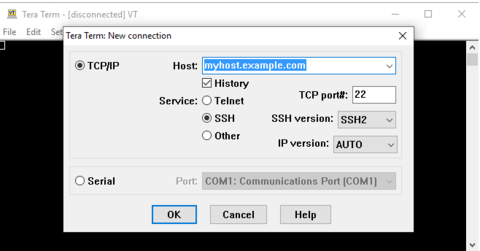
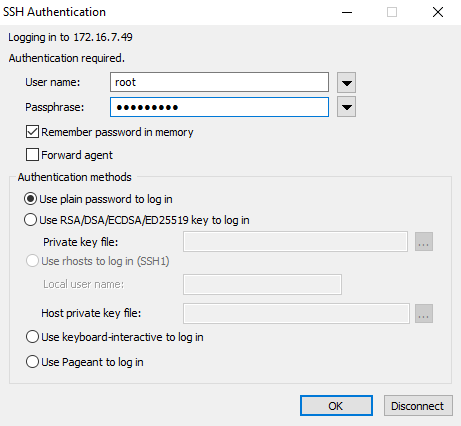
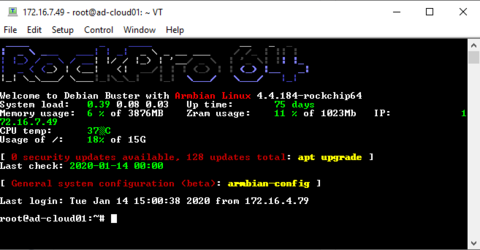
Now, all that is left is to play in the terminal. Reference https://bit.ly/36oWwxo

Be the first to comment