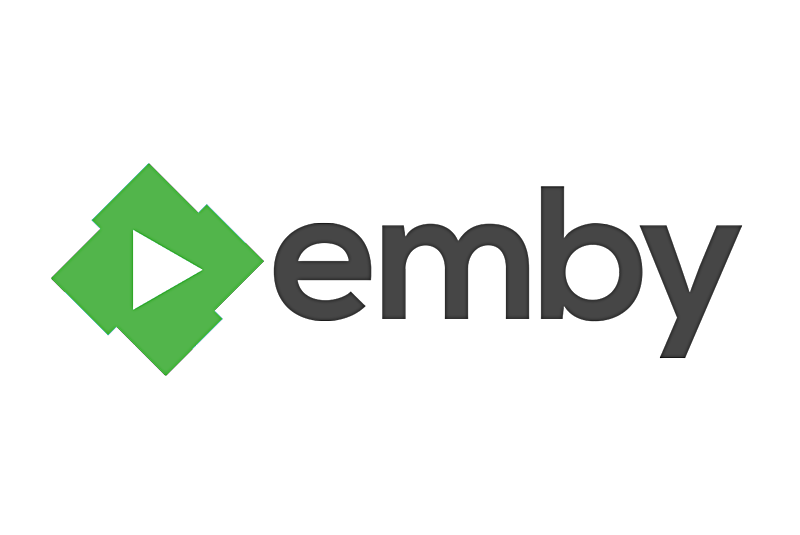
Single-board computers (SBCs) such as the Raspberry Pi might not match up against dedicated server hardware or even most mainstream desktops. Nevertheless, the price-to-performance ratio of maker boards makes these tiny credit card-sized devices extremely competitive. With a small form factor and low price point, development boards are excellent network-attached storage (NAS) devices. One of my favorite home server hardware options for a do-it-yourself (DIY) NAS is the ODROID-XU4. In this article, I can show how one can install Emby Media Server on the ODROID-XU4 treating it as DIY Odroid NAS!
Why build an ODROID-XU4 NAS?
[ NOTE: embed YouTube video at https://youtu.be/cun9lezarXY ]
The ODROID-XU4 comes in a typical unassuming single-board computer (SBC) form factor. However, the tiny device hailing from HardKernel sports some beastly specs, particularly for its size. At the heart of the ODROID-XU4 is an octa-core processor paired with a Mali-T628 MP6 GPU with OpenGL ES support. Additionally, 2GB of DDR3 RAMwill aid with multitasking and there is an eMMC module, as well as microSD card slot, for installing a host operating system. For hooking up external devices, the XU4 rocks a pair of USB 3.0 ports and a solitary USB 2.0 port. Due to its robust processing capabilities, the ODROID-XU4 is an incredibly powerful little SBC that masterfully fuses processing capabilities with energy efficiency. Also, its low price tag means you can use the ODROID-XU4 as a DIY NAS device that will not break the bank. You would want to build an ODROID-XU4 based NAS for the following reasons:
- Affordability,
- Octa-core processor (CPU),
- Ability to run numerous Linux distros, and
- Its energy-efficiency
Why use Emby?
The Emby media-server is a great Plex alternative. It is one of the best media server software options available for the ODROID-XU4. An excellent Plex alternative, Emby allows you to stream your personal media collection such as movies, TV shows, music, and even photos to compatible client devices like phones, tablets, streaming boxes, and smart TVs. Similar to Plex, Emby is really easy to use. However, a robust feature set posits Emby as a better option for power users. Its metadata editing functionality allows you to input correct metadata information. You can add your own custom CSS to the Emby web app to perform actions such as altering the login screen and even deploy custom themes. There is live TV and DVR functionality and local streaming.
Unfortunately, Emby restricts local streaming more so than Plex. For instance, while Plex local network streaming works without a premium Plex Pass, many apps require an app unlock, like Android TV, when using Emby. Nevertheless, Emby is a Plex competitor worth considering and it runs like a champ on SBCs such as the ODROID-XU4.
How to Install Emby Media Server?
Thankfully, spinning up an Emby media server on an ODROID-XU4 SBC is cost-effective and easy to setup. You will need an ODROID-XU4 or the passively-cooled ODROID-XU4Q. Also, you will need a case, power supply, microSD card or eMMC module for an operating system installation, and a Linux-based distribution (distro) such as Ubuntu. Of course, you will have to install Emby Media Server. This project requires an active internet connection, peripherals such as a keyboard and mouse, as well as your personal media like movies, TV shows, and music files. It is easiest to keep these stored on an external device such as a flash drive or harddrive, although you can load them on a microSD card or eMMC where your host OS is installed. There are numerous Linux distros compatible with the ODROID-XU4. I suggest running a Debian-based distro such as Debian itself, Ubuntu, Ubuntu MATE, Armbian, or DietPi. You could also use OpenMediaVault.
- ODROID-XU4 Emby Media Server requirements:
- ODROID-XU4 or passively-cooled Odroid XU4Q
- microSD card or eMMC module
- Linux distro (i.e. Debian, Armbian, Ubuntu, Ubuntu MATE, DietPi)
- Emby Media Server software
- Media collection (movies, TV shows, music, photos)
- External storage device
- Peripherals (keyboard, mouse)
- Active internet connection
- Emby client device (i.e. PC, smart TV, Roku, Android TV box, smartphone/tablet, etc.)
Total cost: About US$62. Normally, the ODROID-XU4 retails for around $62. You can snag one from the likes of Ameridroid, sometimes with some discounts. Any extras will cost more. For a self-contained NAS, check out the ODROID-XU4 and ODROID-XU4Q compatible ODROID-CloudShell2 which features support for up to two 3.5" HDDS or SSDs.
Install Emby Media Server
Assume you have a Debina-based OS installed on the ODROID-XU4. First run an update:
$ sudo apt-get update && apt-get upgradeThen, install the Emby Media Center. Since it is an Armv7 (armhf) board, you will need to download the appropriate Armv7 DEB (https://emby.media/linux-server.html) file on Debian. With that downloaded, install it using (for a newer DEB version, replace emby-server-deb_4.3.1.0_armhf.deb with the current version):
$ dpkg -i emby-server-deb_4.3.1.0_armhf.debIf you are running CentOS on the Odroid XU4, you will need to install the Armv7hl Emby app (check the most current version and replace 4.3.1.0/emby-server-rpm_4.3.1.0_armv7hl.rpm with that if necessary):
$ yum install https://github.com/MediaBrowser/Emby.Releases/releases/download/4.3.1.0/emby-server-rpm_4.3.1.0_armv7hl.rpmIf you are running Fedora on the ODROID-XU4, you will need the Armv7hl file (you may need to swap 4.3.1.0/emby-server-rpm_4.3.1.0_armv7hl.rpm for the most recent RPM):
$ dnf install https://github.com/MediaBrowser/Emby.Releases/releases/download/4.3.1.0/emby-server-rpm_4.3.1.0_armv7hl.rpmTo run Emby on OpenSUSE with the XU4, run (however, you might need to replace 4.3.1.0/emby-server-rpm_4.3.1.0_armv7hl.rpm with the latest RPM):
$ zypper install https://github.com/MediaBrowser/Emby.Releases/releases/download/4.3.1.0/emby-server-rpm_4.3.1.0_armv7hl.rpmWith DietPi (a great Debian-based Linux distro that features a modular installation) installed, enter the command:
$ dietpi-softwareYou will see the DietPi-Software center. Head to Software Optimized > Emby Server and press spacebar to select it. Click tab to press ok, now *** install and click ok. You will be prompted to select if you want to install Emby Server on DietPi, so pick ok.
Add Your Media to Emby
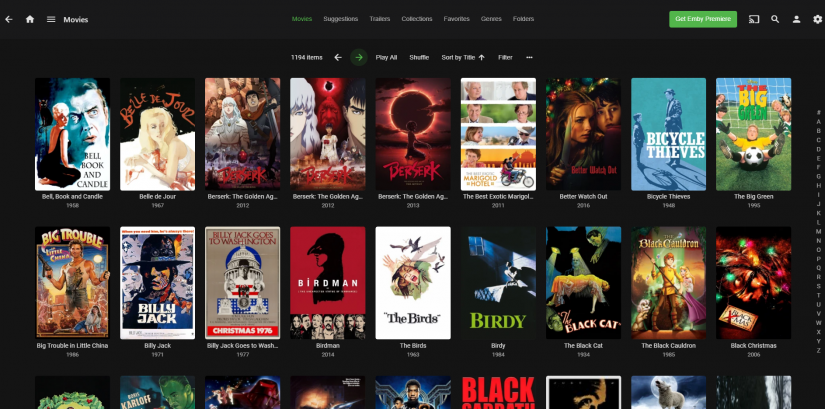
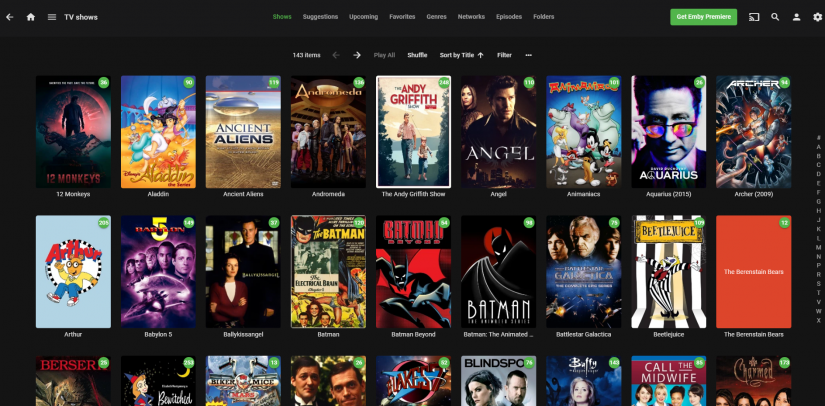
Odroid XU4 NAS Performance with Emby

Should You Build an Odroid XU4 NAS with Emby Media Server?
For an inexpensive, high-performing media server, the ODROID-XU4 is a worthy SBC. It is capable of transcoding and, while it pales in comparison to my Xeon-powered ThinkServer TS140 which can handle four simultaneous 1080p transcodes, it cost a fraction of the price. The fact that a sub-$100 board can handle transcoding at all is mind-blowing. Overall, the ODROID-XU4 continues to impress. I have enjoyed retro gaming emulation on the ODROID-XU4, and as a home server, the ODROID-XU4 truly excels.
This article originally appeared on Electromaker.io at https://www.electromaker.io/tutorial/blog/how-to-install-emby-on-odroid-xu4.
References
https://youtu.be/cun9lezarXY https://emby.media/ https://bit.ly/37UC08t https://bit.ly/2HQSAeI https://www.electromaker.io/tutorial/blog/emby-server-raspberry-pi https://bit.ly/2HRas9j https://emby.media/linux-server.html

Be the first to comment