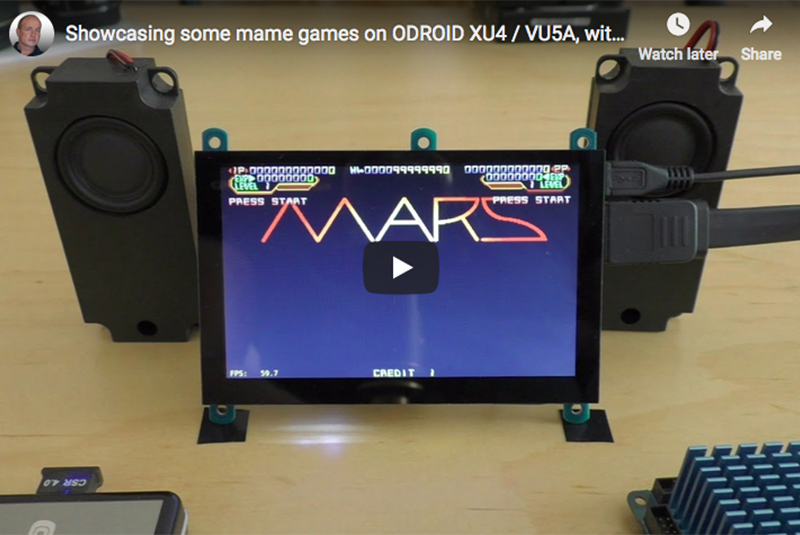
If you are looking for a frontend to game emulators, you can try RetroArch. It has been ported to the ODROID-XU4 family of Single Board Computers (SBC’s). You can follow the steps below to install and use it on your system.
Building and configure RetroArch
We need to obtain the source code, apply a needed patch and build. The small patch basically prevents the display of the menu with a black background.
$ git clone https://github.com/libretro/RetroArch.git $ cd RetroArch $ wget -O retro.patch https://pastebin.com/raw/1SCeb8EG $ patch -p1 < retro.patch $ ./configure --enable-opengles3 --enable-opengles \ --enable-neon --enable-floathard --enable-freetype $ make -j7 $ sudo make installNow start it with the command:
$ retroarch
Apply some useful settings
While you do not have to use the settings listed below, I have included them so you can use them if you wish, as a starting point and tweak them to your preference later.
Update the Assets (Icons, background pictures and stuff), you can find it here:
MainMenu -> Online Updater -> Update AssetsI recommend you update these packages: Core Info Files, Joypad Profiles, Database, GLSL Shaders. You can use the Core Updater to get some emulators.
Enable Advanced Settings:
Settings -> User Interface -> Show Advanced Settings -> ONEnable Threaded Video - It will enhance the emulation quite a lot:
Settings -> Video -> Threaded Video -> ONEnable FPS counter too. It is helpful to see how fast the emulation runs, especially when you setup things:
Settings -> Onscreen Display -> Onscreen Notifications -> Display Framerate -> ON Settings -> Onscreen Display -> Onscreen Notifications -> Show frame count on FPS Display -> OFF Settings -> Driver -> Audio Driver -> alsathreadand if you are on VU5A:
Settings -> Onscreen Display -> Onscreen Notifications -> Notification size -> 18 Settings -> Onscreen Display -> Onscreen Notifications -> Notification X position -> 0.010 Settings -> Onscreen Display -> Onscreen Notifications -> Notification Y position -> 0.010If you already have games saved in a folder on your ODROID-XU4, you can scan for them:
Import Content -> Scan DirectoryWhen prompted, you can select the root game folder to let RetroArch scan for your games. They will appear on the right side of the menu after some time.
References
https://www.retroarch.com/ https://forum.odroid.com/viewtopic.php?f=98&t=32173#p233821 https://youtu.be/6Ewgov7_TXM

Be the first to comment